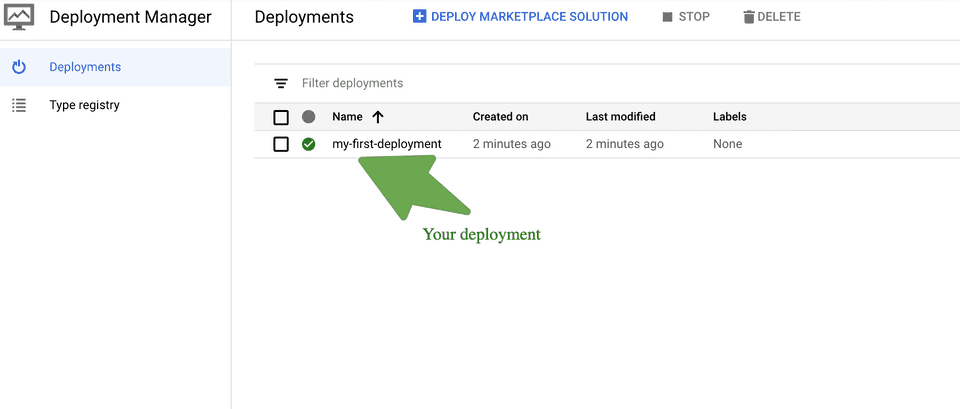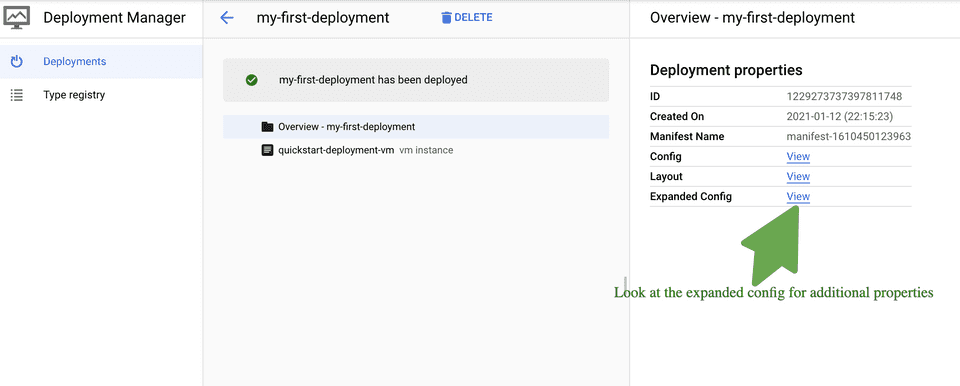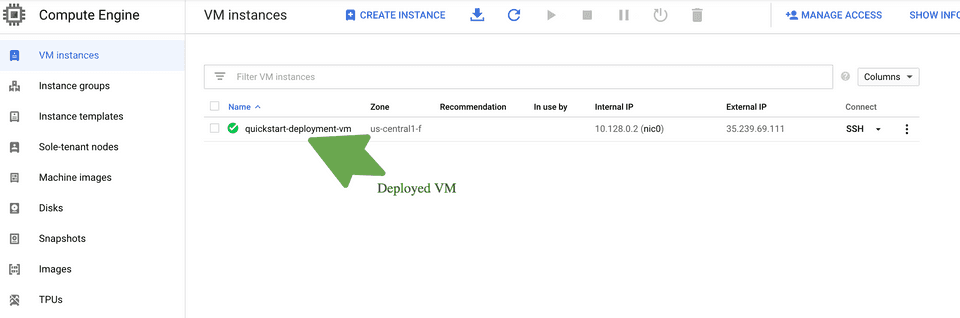An overly simplified introduction to Google Deployment Manager. Part 1: A Simple Configuration
Assumption
This post assumes that you are familiar with the basic concepts of Google Cloud Platform, and you have gcloud configured in your system.
A walk down the memory lane
Remember the olden days of System Engineering? If you are not from the world of operations, you may remember it as following: when your request for a new environment consisting of a few services and a database(s), it took anywhere between a month and a quarter. Ever wondered why it used to take that long? The most probable reason(s) could be any or all of the below:
- Need to provision new hardware.
- The request is for an environment that was not maintained in-house before, thus requires extra IT resources.
- Network capacity needs to be expanded.
etc.
Let’s call this the era of ClassicOps.
The dependency on hardware procurement essentially went away with the introduction of cloud computing. But the old habits took some time to disappear. Along came ClickOps. Manually installing servers in the server racks, cabling etc., was replaced by clicking on cloud provider web UI coupled with dirty scripts to provide a single VM or an entire clusters. The result was not significantly different from the classic style of operation. In the world of ClickOps, when a part of the cluster or the entire cluster required replacement, scaling it up generally took quite long and the process being manual was error-prone.
Introduction of Google Deployment Manager (GDM)
Out of the ashes of ClickOps, came the need for automated, version-controlled testable & consistently repeatable infrastructure that can be run on-demand, with minimal or no manual intervention. Thus, Infrastructure as Code (IaC) was born. AWS introduced CloudFormation, Azure introduce Resource Manager and Google did Google Deployment Manager a.k.a GDM.
Let’s get our hands dirty
GDM enables you to create repeatable configuration - write once and deploy anytime on any GCP project. Any action on GCP can be presented as a deployment manager config. GCP Marketplace uses the Deployment Manager to deploy applications in a project. Here is a generic format:
name: <<name of the GCP resource>>
type: type
properties:
<<properties from api documentation for the respective type>>Here is the config file for a VM.
resources:
- type: compute.v1.instance
name: quickstart-deployment-vm
properties:
zone: us-central1-f
# Replace [MY_PROJECT] with your project ID
machineType: https://www.googleapis.com/compute/v1/projects/[MY_PROJECT]/zones/us-central1-f/machineTypes/f1-micro
disks:
- deviceName: boot
type: PERSISTENT
boot: true
autoDelete: true
initializeParams:
# See a full list of image families at https://cloud.google.com/compute/docs/images#os-compute-support
# The format of the sourceImage URL is: https://www.googleapis.com/compute/v1/projects/[IMAGE_PROJECT]/global/images/family/[FAMILY_NAME]
sourceImage: https://www.googleapis.com/compute/v1/projects/debian-cloud/global/images/family/debian-9
# Replace [MY_PROJECT] with your project ID
networkInterfaces:
- network: https://www.googleapis.com/compute/v1/projects/[MY_PROJECT]/global/networks/default
# Access Config required to give the instance a public IP address
accessConfigs:
- name: External NAT
type: ONE_TO_ONE_NATRun the below command after saving the above content in a file named: 1.VM.yaml with correct project id. The below command assumes that your project id is: my-playground. Open terminal, change directory to where you have created the above file and run the below command:
» gcloud deployment-manager deployments create my-first-deployment --config 1.vm.yaml --project my-playground
The fingerprint of the deployment is b'VG5mdLUi9AlPLxUcErU6nw=='
Waiting for create [operation-1605991002319-5b4a3eb34ac10-e7212984-19cd9506]...done.
Create operation operation-1605991002319-5b4a3eb34ac10-e7212984-19cd9506 completed successfully.
NAME TYPE STATE ERRORS INTENT
quickstart-deployment-vm compute.v1.instance COMPLETED []You just created a deployment. A deployment can hold any number of GCP resources. In this case, we just created a vm as part of this deployment. To inspect the deployment from your terminal, run:
» gcloud deployment-manager deployments describe my-first-deployment
fingerprint: VG5mdLUi9AlPLnUcErU5nw==
id: '2003266554560472245'
insertTime: '2020-11-21T12:36:42.363-08:00'
manifest: manifest-1605991002374
name: my-first-deployment
operation:
endTime: '2020-11-21T12:37:26.939-08:00'
name: operation-1605991042319-5m4a9eb34ad10-e7232984-19cd9506
operationType: insert
progress: 100
startTime: '2020-11-21T12:36:42.442-08:00'
status: DONE
user: sukanta******@****.com
NAME TYPE STATE INTENT
quickstart-deployment-vm compute.v1.instance COMPLETEDHead over to GCP Console and navigate to Deployment Manager -> Deployments to inspect the deployment you have just completed.
Also, go to Compute Engine -> VM Instances and inspect the vm you have created. Tally the properties you have mentioned in the config file with the the VM.
If you prefer not to leave the terminal, run this command instead: (this assumes that you have gcloud cli installed & configured)
» gcloud compute instances describe quickstart-deployment-vm --project my-playground
No zone specified. Using zone [us-central1-f] for instance: [quickstart-deployment-vm].
cpuPlatform: Intel Haswell
creationTimestamp: '2020-11-21T12:36:57.017-08:00'
deletionProtection: false
disks:
- autoDelete: true
boot: true
deviceName: boot
diskSizeGb: '10'
guestOsFeatures:
- type: VIRTIO_SCSI_MULTIQUEUE
index: 0
interface: SCSI
kind: compute#attachedDisk
licenses:
- https://www.googleapis.com/compute/v1/projects/debian-cloud/global/licenses/debian-9-stretch
mode: READ_WRITE
source: https://www.googleapis.com/compute/v1/projects/my-playground/zones/us-central1-f/disks/quickstart-deployment-vm
type: PERSISTENT
fingerprint: oyylmznUCwk=
id: '4564542966119256994'
kind: compute#instance
labelFingerprint: e6cOOJuM7_0=
labels:
goog-dm: my-first-deployment
lastStartTimestamp: '2020-11-21T12:37:04.072-08:00'
machineType: https://www.googleapis.com/compute/v1/projects/my-playground/zones/us-central1-f/machineTypes/f1-micro
metadata:
fingerprint: BkFihHjnksU=
kind: compute#metadata
name: quickstart-deployment-vm
networkInterfaces:
- accessConfigs:
- kind: compute#accessConfig
name: External NAT
natIP: 35.226.139.85
networkTier: PREMIUM
type: ONE_TO_ONE_NAT
fingerprint: fcAV5A3Y4mn=
kind: compute#networkInterface
name: nic0
network: https://www.googleapis.com/compute/v1/projects/my-playground/global/networks/default
networkIP: 10.128.0.2
subnetwork: https://www.googleapis.com/compute/v1/projects/my-playground/regions/us-central1/subnetworks/default
scheduling:
automaticRestart: true
onHostMaintenance: MIGRATE
preemptible: false
selfLink: https://www.googleapis.com/compute/v1/projects/my-playground/zones/us-central1-f/instances/quickstart-deployment-vm
startRestricted: false
status: RUNNING
tags:
fingerprint: 42WySvH8rSM=
zone: https://www.googleapis.com/compute/v1/projects/my-playground/zones/us-central1-fTo clean up, you need to delete the deployment. This will also delete all the underlying resources:
» gcloud deployment-manager deployments delete my-first-deployment --project my-playground
The following deployments will be deleted:
- my-first-deployment
Do you want to continue (y/N)? y
Waiting for delete [operation-1605991002319-5b4a3eb34ac10-e7212984-19cd9506]...done.
Delete operation operation-1605991002319-5b4a3eb34ac10-e7212984-19cd9506 completed successfully.What just happened?
As the title suggests, I’m going to oversimplify a few concepts for the sake of ease of understanding. So, here it goes. When you deploy a GCP resource via deployment manager using glcoud cli, you are talking to a REST server, and your gcloud cli pointing to your project is the rest client. By supplying glcoud cli a yaml file, all you are doing is, you are defining a payload for the respective endpoint. Need proof? Here it is, do inspect the output of any deployment-manager command when there is an error:
.
.
.
\ The referenced network resource cannot be found.\",\"statusMessage\":\"Bad Request\"\
,\"requestPath\":\"https://compute.googleapis.com/compute/v1/projects/my-playground/zones/us-central1-f/instances\"\
,\"httpMethod\":\"POST\"}}"To reproduce this, all you need to do is reference a non-existing GCP resource from your payload. Refer to [Troubleshooting Guide](#Troubleshooting Guide) below for more details.
What’s Next?
This helps us largely automate infrastructure tasks. But only yaml file is relatively rigid. We can do even better, which will be the topic of part 2 of this series.
Troubleshooting Guide
This assumes that you have a GCP project with the default networks intact. If you have or the admin had deleted the default network in your project, you can do one of the below:
-
Create a VPC network named
defaultwith subnets created inautomaticmode. This will result in GCP creating a subnet in all the available zones. You don’t need to change anything in the above file. -
Create a VPC network in
custommode, and create a subnet in the region where you want to run this VM. It would be best if you modified the below entries from the above block [Let’s assume you want to create your VM ineurope-north1region and you have created a custom VPC network namedeurope-north1-test-networkwith a subnet ineurope-north1region]
zone: europe-north1
.
.
.
networkInterfaces:
- network: https://www.googleapis.com/compute/v1/projects/my-playground/global/networks/europe-north1-test-network- You may not have access to create or update the network setup in your project. In that case, ask your GCP admin to give you the name of the VPC network and the subnet zone(s) under this network and modify the above block as below:
zone: [ALLOWED-ZONE]
.
.
.
networkInterfaces:
- network: https://www.googleapis.com/compute/v1/projects/my-playground/global/networks/[SUPPLIED-NETWORK-NAME]If you are wondering, “how would I know if I do not have the default network” or “when should I bother changing the above file”, the answer is if you run gcloud deployment-manager deployments create & get the below error. You can even be proactive and head over to VPC Network → VPC Networks and check if you have a network named default with a subnet in the region you are about to deploy this VM.
» gcloud deployment-manager deployments create my-first-deployment --config 1.vm.yaml --project my-playground
The fingerprint of the deployment is b'YsR5fSElcPzpm9BUOTLjVQ=='
Waiting for create [operation-1505980710779-5b4f3d9d41cfe-c3872e1c-c509e524]...failed.
ERROR: (gcloud.deployment-manager.deployments.create) Error in Operation [operation-1505980710779-5b4f3d9d41cfe-c3872e1c-c509e524]: errors:
- code: RESOURCE_ERROR
location: /deployments/my-first-deployment/resources/quickstart-deployment-vm
message: "{\"ResourceType\":\"compute.v1.instance\",\"ResourceErrorCode\":\"400\"\
,\"ResourceErrorMessage\":{\"code\":400,\"errors\":[{\"domain\":\"global\",\"\
message\":\"Invalid value for field 'resource.networkInterfaces[0].network': 'https://www.googleapis.com/compute/v1/projects/my-playground/global/networks/default'.\
\ The referenced network resource cannot be found.\",\"reason\":\"invalid\"}],\"\
message\":\"Invalid value for field 'resource.networkInterfaces[0].network': 'https://www.googleapis.com/compute/v1/projects/my-playground/global/networks/default'.\
\ The referenced network resource cannot be found.\",\"statusMessage\":\"Bad Request\"\
,\"requestPath\":\"https://compute.googleapis.com/compute/v1/projects/my-playground/zones/us-central1-f/instances\"\
,\"httpMethod\":\"POST\"}}"The Code
You can find all the code used in this post in GitHub.